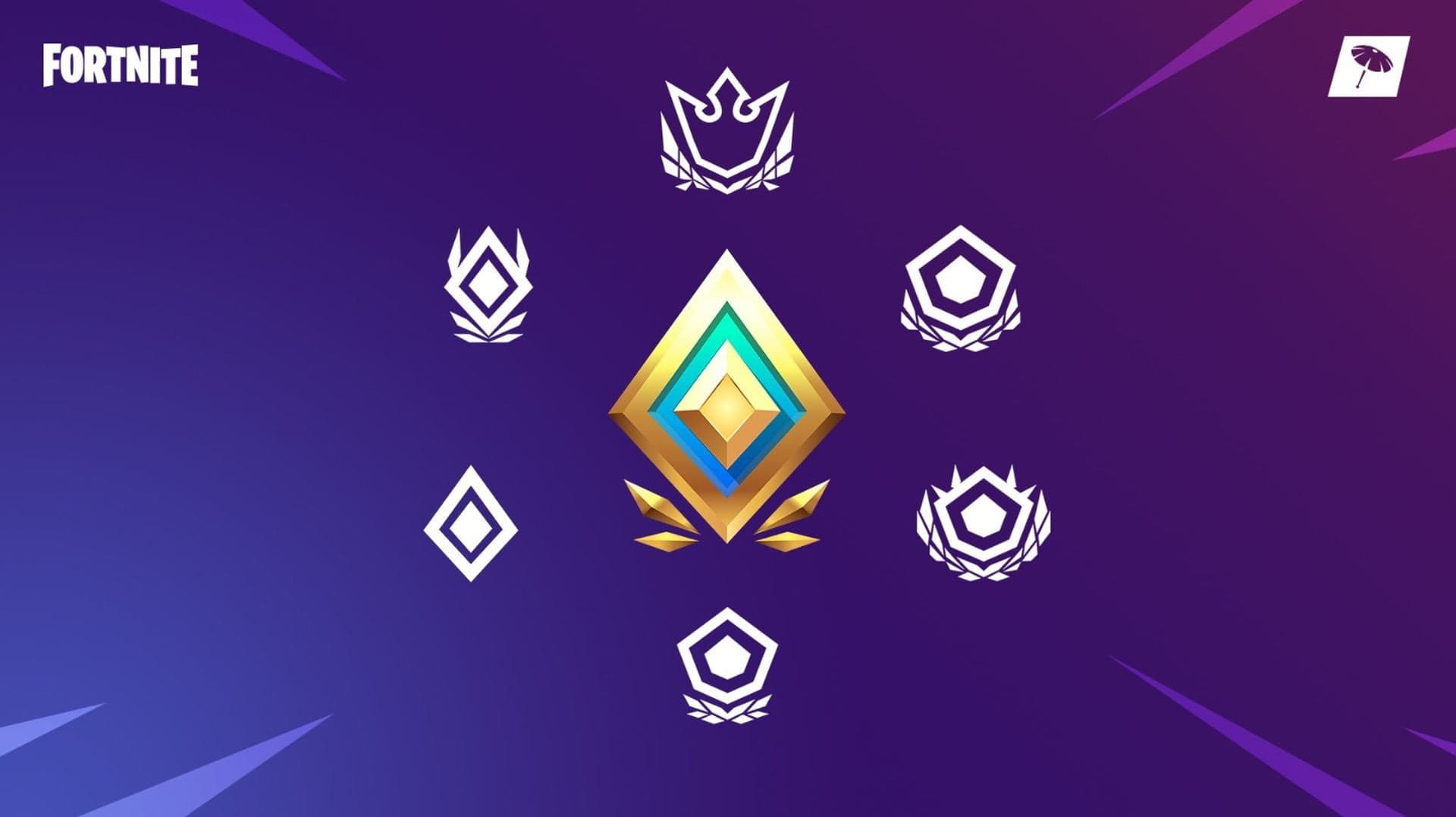
What can you boost for your Fortnite account
Unlock Elite Gaming: Transform Your Skills with Game Boosting
Level Up Faster: Unlock Gaming Success with Professional Boosting
Navigating Safe Game Boosting Services: Tips for Gamers in 2024
Unlocking Success: Ethical Game Boosting for Competitive Gamers
Game Boosting: A Lifeline for Time-Strapped Gamers
Mastering Game Boosting: Secure Strategies for Ultimate Success
Fortnite developers have recently added the ability to transfer data and cash from the PlayStation4. It enables users to carry their gains including cash from one platform to another. Today we will tell you how to transfer your progress in Fortnite accounts between gaming platforms.
From Which Platforms Can Transfer Your Fortnite account?
The developers care a lot about their players. That’s why they allow the transfer your progression between PC, smartphone, Nintendo Switch, and X-Box.
Nevertheless, for a long time, Fortnite on PlayStation was blamed for not connecting with other systems. Thankfully, that problem is finally solved.

First, you should go to Fortnite’s merger webpage. There, you need to pick a Main Account (the one you want to keep) and a Sub-Account from which you would like to transfer the progress.
Note that if you connect your accounts, Fortnite will remove your Sub-Account automatically. So, if you want to carry the smartphone progress to a PlayStation4 or PC, you’ll have to say goodbye to it on your phone.
Important! Data and currency transfer may take a while. Sometimes it can take up to two weeks to transfer Fortnite account data from another platform. Don’t get too upset if it doesn’t appear immediately!
The process isn’t complicated, so follow us step-by-step, and you will get it right!
1. First, go to the Official Fortnite Account Merge webpage and pick the Get Started option.
2. Choose the system with your main account. Then, the website will redirect you to the chosen platform’s login page. For instance, it will open X-Box Live or PSN login website. There you’ll need to authorize.
3. The website will send you an email with a unique authentication ID.
4. Type in that ID on the Account Merge website.
4. Choose your secondary platform. There, you will need to complete the same procedure as in steps 1-4.
5. Pick Preview Merge after checking the linked accounts for each platform.
6.If everything looks OK, agree with the Terms in a special approval box. Then, click Start Account Merge.
8. You’ve successfully merged your Fortnite accounts. Remember that the transferal of your sub-account’s data and cash may take about two weeks.
Things you need to keep in mind
There are few things to consider before performing a merge. Most of these are rules set by Epic Games, so don’t overlook them!
First, there is a date limit for console accounts. You can’t transfer your progress from your console if you haven’t played Fortnite on it before 09/28/2018.
You must not be blocked or suspended on Epic Games. Also, to perform a transfer, you will need to use your electronic addresses linked to accounts.
It’s worth mentioning that some items won’t be transferred. For example, merge will not carry over the Save World account level, Unreal Marketplace products, and Imaginative Islands
We hope that our post will help you in the account merging process! Fortnite is an awesome game and it definitely deserves your passion and attention. But what if you don’t have enough time for improving your skills yourself?
Use our FineBoosting services! With the help of our experts, you can drastically improve your skill and stats! Check out our service and follow us for further Fortnite updates!
5% sale with code
26NS2PW5